Downloading the Go.Learn App
This guide is for: Everyone
Introduction
The Go.Learn mobile app allows users to access Saladmaster University directly from their mobile devices. Through the app, you can easily attend courses, complete training material, and view various assets and channels.
The Go.Learn App is available for both iOS (including iPads) and Android devices. You can download the app by searching for “Go.Learn” in the Apple Store or in Google Play.
Please note that the Mobile App has no Admin functionality. Rather, it is for end-users (learners).
Logging into your Mobile App
To access the app, tap on the app’s icon to launch it. On the first page, insert your training.saladmaster.com in the Platform URL text box or choose it from the suggestion list that appears, showing the URLs of the latest platforms into which you logged in successfully. Please note that the URL of your platform and your Mobile App are the same. If you need help, contact your [email protected] for help. Then, press Proceed to Login Page and insert your username and password. You can also flag the option to Remember Me on this device so you don’t have to login again every time you launch the app.
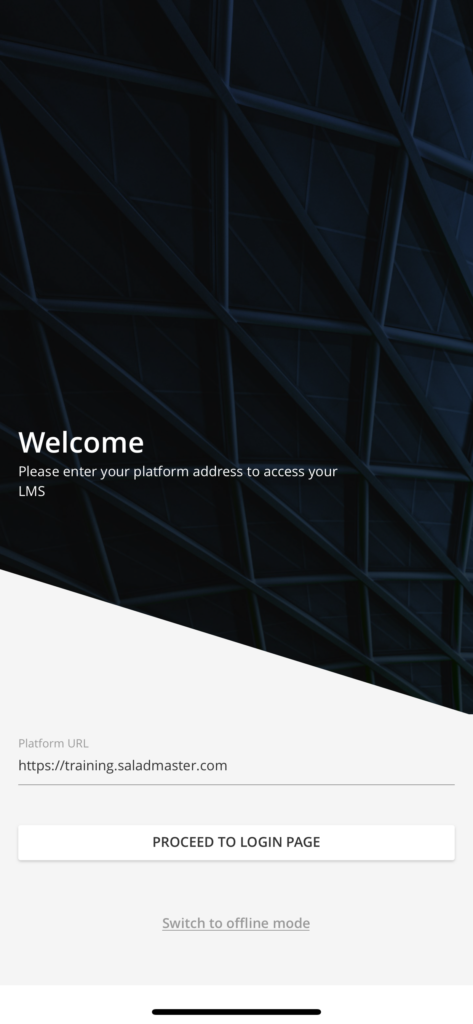
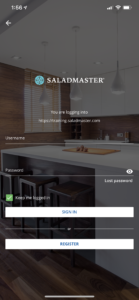
If you forgot your password, you can press the Lost Password item. Then, insert your username or your e-mail address in the corresponding field. You’ll receive an e-mail with instructions. Please note: To reset your password, you have to access to your e-mail account from your pc.
Please note: Go.Learn mobile app is shown in the language you set in the language settings of your device (regardless of your preferred language in the platform). If your device language is not available in your Go.Learn mobile app, the app language will be English by default. Remember that if on your desktop platform you deactivate the language that you’re using on your mobile device, some parts of the app’s interface may be displayed in your device language and some other parts may be displayed in your platform default language.
Creating an Account via the Mobile App
If you don’t already have an account in Saladmaster University, you are able to create an account from the login page of the Go.Learn App.
To do so, press the Register button on the login page, then fill in all of the mandatory information to create your account. You will be required to enter your Division, Regional, and Dealership information before continuing. You may also need to accept your platform’s privacy policy and/or Terms & Conditions in order to create the account. Press Register again once you’re finished. If there are any errors in the data that you fill in the required registration fields, an error message appears at the bottom of the page, and you’ll be redirected to the page containing the wrong data to correct it.
In order to confirm your account, you will then receive a Welcome to Saladmaster University email. Once your account has been confirmed, you can log into the app from your mobile device as well as the desktop platform to continue activating your subscription.

Leave a Reply